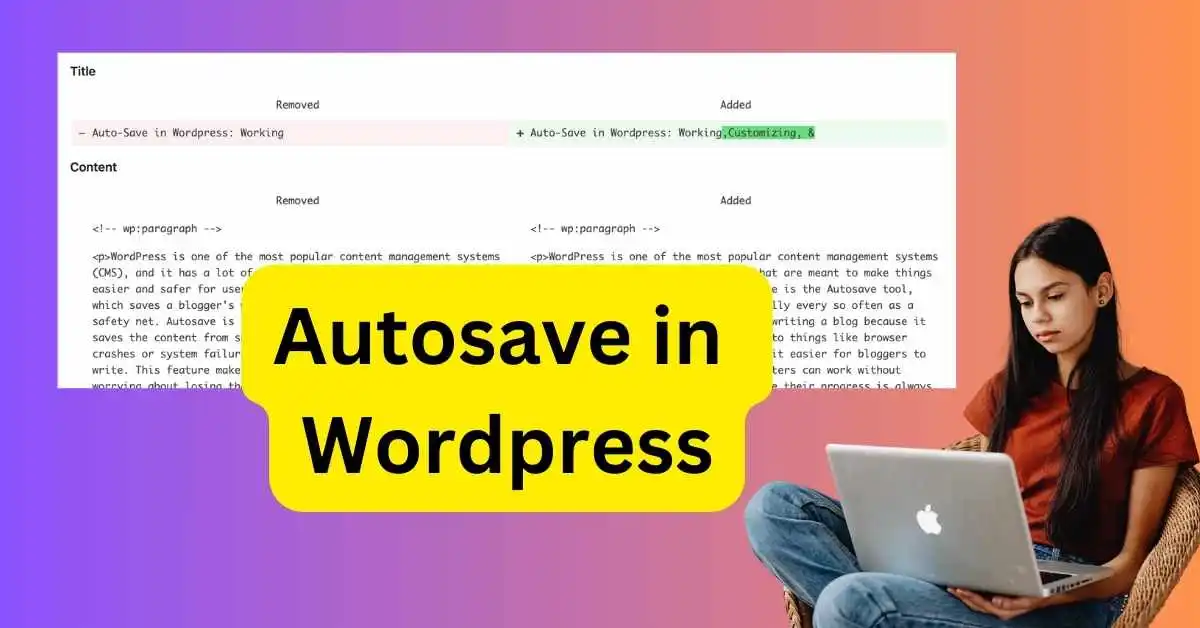WordPress is one of the most popular content management systems (CMS), and it has a lot of features that are meant to make things easier and safer for users. One of these is the Autosave tool, which saves a blogger's work automatically every so often as a safety net. Autosave is important when writing a blog because it saves the content from sudden loss due to things like browser crashes or system failures. This makes it easier for bloggers to write. This feature makes sure that writers can work without worrying about losing their work because their progress is always backed up.
What is auto-save in WordPress?
WordPress sites by default have auto-save turned on to assist site owners in protecting their data. It saves your posts and pages automatically while you're using the editor, so if your site goes down or something else goes wrong, you won't lose all your hard work.
How Auto-Save in WordPress Works
WordPress Autosave works in the background while a user is working on a post or page. It saves the text of the post or page without the user knowing. WordPress saves your work every 60 seconds by default. These auto-saved drafts are not saved as different posts; instead, they are saved as changes to the current post. This keeps the database from getting too crowded. The automatically saved versions are kept in the WordPress database, so users can always go back to them if they need to.
Benefits of Autosave in WordPress
The most important benefit of WordPress Autosave is that it keeps users from losing information by accident. The autosave feature makes sure that a user can get back to the most recent version of their work if their computer crashes or something else goes wrong. It also makes it easy to see what changes have been made, so writers can easily compare drafts and go back to older versions. This feature is especially helpful for writers who want to try out different versions of their work without losing the original.
Customizing Autosave in WordPress
By changing the autosave frequency in the WordPress configuration file (wp-config.php), users can change how often WordPress automatically saves their work. Users can also turn off the autosave feature completely, but this is not advised because they could lose their work. Also, there are a number of plugins that can improve the autosave feature by adding more advanced features and customizability choices.
Modifying the WordPress Autosave Interval
To adjust the autosave interval of your WordPress site, the wp-config.php file needs to be edited. Connect to your site via an FTP tool such as FileZilla to access this file.
Upon establishing an FTP connection, direct yourself to the root folder of your WordPress website, often labeled as www, public_html, or named after your site. If identification becomes challenging, look for the wp-content and wp-admin folders within the root directory; the wp-config.php file should reside here as well. Right-click this file and choose Edit to open it with your preferred text editor.
To modify the autosave interval, insert this line of code:
define( 'AUTOSAVE_INTERVAL', 60 );
The pivotal aspect of this code is the number—here, autosave is set at 60 seconds, which you can alter as per your preference. We advise against extending this duration beyond a minute for frequent saving of your work, ensuring minimal impact on site performance.
After editing, save the alterations made to the wp-config.php file and exit the text editor. Your FTP client might prompt you to save the revised file to the server—accept and proceed.
Disabling WordPress Autosave
By default, WordPress has autosave enabled; however, if you desire to manually disable it for posts and/or pages, note that the option is not accessible via the WordPress admin dashboard. Thus, an FTP connection is essential.
Navigate to your root folder and locate the functions.php file. Insert the following code into this file:
add_action( 'admin_init', 'disable_autosave' );
function disable_autosave() {
wp_deregister_script( 'autosave' );
}
Always remember to save any modifications made.
Alternately, you can disable it by setting the autosave interval to 86400 seconds (24 hours), which will delay its activation until the following day. The relevant line of code is:
define('AUTOSAVE_INTERVAL', 86400);
Enabling WordPress Autosave
WordPress typically has autosave turned on by default, so manual activation is only necessary in those cases. If autosave isn’t functioning, there may be modifications in the autosave settings or in the wp-config.php or functions.php files affecting its functionality.
For resolution, review both files for any custom code altering the autosave feature and remove it to restore the autosave functionality in WordPress. Examples of such codes are provided in the sections above. It is imperative to back up your site before making any edits to avoid any unintended consequences or errors during file modification.
Fixing the most common problems
Even though it has its benefits, the Autosave tool can sometimes interfere with manual saving and may slow down a website, especially if it gets a lot of traffic. When this happens, these problems can be fixed by optimizing the autosave period and making sure the cache settings are set up correctly. Thanks to the Autosave feature's edit history, it's also easy to get back to changes that weren't saved.
How to use Autosave in the best way?
Even if the Autosave tool is turned on, you should always save your work. This is especially important when making long blog posts, when you are more likely to lose data. To make the most of the Autosave feature, you should also use the revision comparisons to maintain the quality and integrity of the material.
Conclusion
Bloggers can't do without the Autosave feature in WordPress, which saves their work in case something goes wrong and makes writing easier. It has a lot of benefits, like making it easy to get back to drafts and giving you access to the past of changes, so anyone who uses WordPress should use it.